Home > Administration & Operations > Marketing > Downloads & Assets > Email Signature

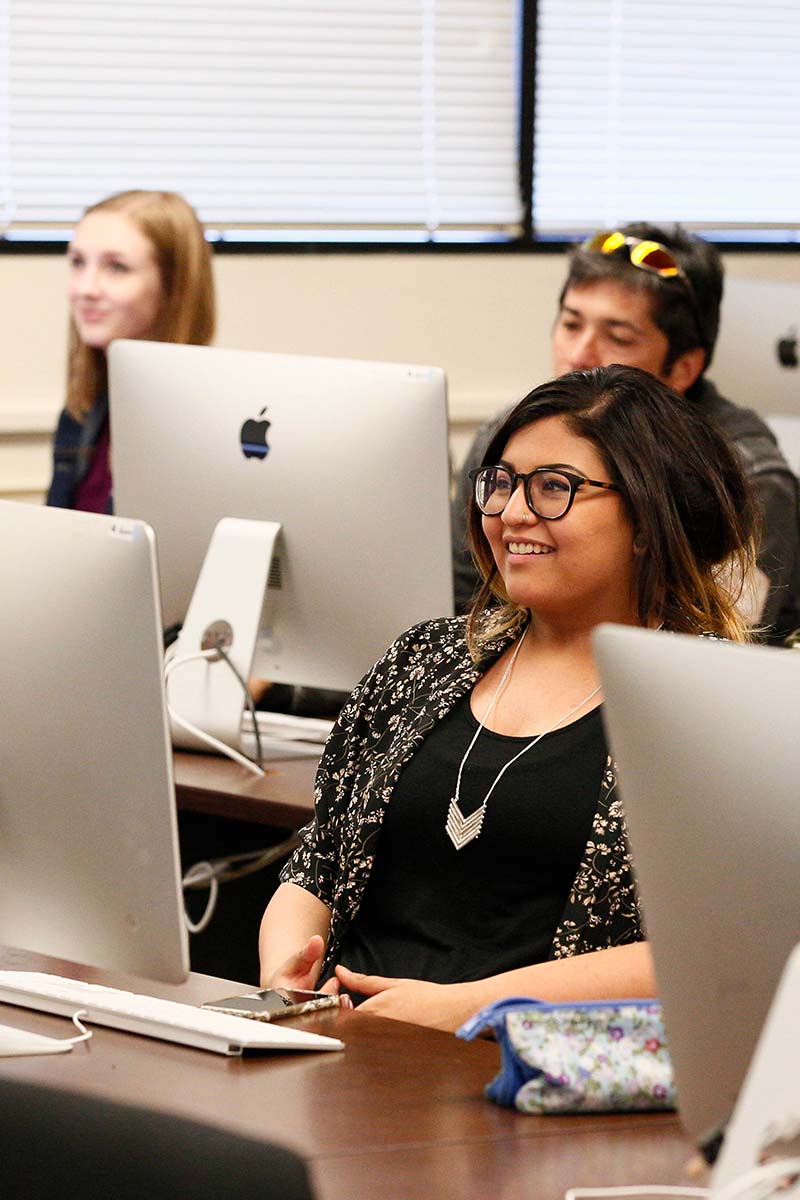

|
{{name}} {{degreeAcronyms}}
{{title}} {{division}} Office: 719-502-{{office}} Mobile: {{mobile}} Fax: {{fax}} Main Office: 719-502-{{moffice}} Pronouns: {{pronoun}} 719-502-2000 Centennial Campus 5675 South Academy Boulevard Colorado Springs, CO 80906 719-502-2000 Rampart Range Campus 2070 Interquest Parkway Colorado Springs, CO 80921 719-502-2000 Downtown Campus 100 West Pikes Peak Avenue Colorado Springs, CO 80903 719-502-2000 Center for Healthcare Education and Simulation 1850 Cypress Semi Drive Colorado Springs, CO 80921 719-502-2000 Delta Dental Oral Health Career Center 11125 Cross Peak View Colorado Springs, CO 80921 |